Showing posts with label alternative. Show all posts
Showing posts with label alternative. Show all posts
Friday, February 24, 2017
alternative Internet
alternative Internet
Kim Dotcom in court on extradition charges on Sept. 21, 2015 in Auckland, New Zealand.
Kim Dotcom, the creator of notorious file hosting service MegaUpload.com, took time from fighting extradition charges in New Zealand on Thursday to address the Sydney startup conference SydStart via video link. The pitch? His coming alternative Internet, MegaNet.
Wanted in the U.S. under criminal copyright violation charges, Dotcom said that despite Edward Snowdens revelations about NSA spying opening up "the eyes of the world" to government intrusions on our privacy, little would change without action.
Two years ago, Dotcom started work on his solution, which he announced in June: A new Internet called MegaNet.

On Thursday, he offered a few more details about the upcoming project, including its structure and privacy protections.
Importantly, Dotcom said there will be no IP addresses on MegaNet Ñ the unique codes that identify a particular device online Ñ meaning the server cannot be easily hacked. Rather, it will use a new, faster form of blockchain to exchange data, he explained, referring to the distributed ledger system best known for being behind Bitcoin.
Creating a decentralised Internet means that it will be "from the people, for the people," he said.
Creating a decentralised Internet means that it will be "from the people, for the people," he said.
Speaking to media after the event, Dotcom confirmed MegaNet would initially rely on the existing physical Internet infrastructure as a "dumb pipe." However, he said he and his team are working on creating a new layer of encryption that will run through all digital communications, no matter which tool is used.
He maintained that the type of encryption MegaNet will use will be very powerful, without being specific. "We are going to use very long keys, systems that will not be reverse engineered or cracked by any supercomputer," he said. Doubts about the security of other Dotcom projects, such as MegaChat, have been raised in the past.
Dotcom proposed that our smartphones become a key part of MegaNet. If a user installs the MegaNet app on their smartphone in the future, they could allow MegaNet to use their smartphones processing power and storage when its idle. Dotcom said bandwidth would only be accessed if the phone was on Wi-Fi, so the user is not charged for overage by their service provider.
"If you have 100 million smartphones that have the MegaNet app installed, well have more online storage capacity, bandwidth and calculating power than the top 10 largest websites in the world combined," he claimed.
"Over the years with these new devices and capacity, especially mobile bandwidth capacity, there will be no limitations.
"Over the years with these new devices and capacity, especially mobile bandwidth capacity, there will be no limitations."
Dotcom said MegaNet will be launched in beta in one year, and he predicted it would have 100 million users within the first year. Despite that, he said, it might take even a decade before mass connectivity occurs on Meganet.
To fund the project, Dotcom said the company will be conducting a seed round in January. Once the prototype is ready, he will also undertake a massive equity crowdfunding campaign.
"I hope this will be one of many approaches to try and stop governments from taking control of this beautiful thing thats the Internet," he added.
Available link for download
Labels:
alternative,
internet
Thursday, January 12, 2017
Alternative to XMedia Recode for OS X El Capitan
Alternative to XMedia Recode for OS X El Capitan
XMedia Recode is a Freeware video and audio transcoding program for Microsoft Windows developed by Sebastian Dšrfler. It can import and export many types of files such as WMV, MP4, MP3, 3GP, Matroska and more. XMedia Recode can convert unprotected DVDs or DVD files to any supported output file. XMedia Recode features a drag-and-drop style interface and uses job queuing and batch processing to automate the task of transcoding multiple files.
If you just switched to Mac, you will find there is no Mac version of XMedia Recode. Being so used to XMedia Recode, how you can finish your task without it? DonÕt worry, without XMedia Recode for Mac, you can use alternative to XMedia Recode for file conversion. This article introduces a smart free Pavtube iMedia Converter for Mac replacement and a professional XMedia Recode Mac alternative to manage file conversion for you.


Other Download:
- Pavtube old official address: http://www.pavtube.cn/imedia-converter-mac/
- Cnet Download: http://download.cnet.com/Pavtube-iMedia-Converter/3000-2194_4-76177788.html
Alternative to XMedia Recode for OS X El Capitan
Step 1: Add files.
Click the "Load file(s)" or "Add video" button to import files

Step 2. Set output format
Clicking the Format bar, you can choose output format from the format list or customize which formats to be shown on the list.

All formats here are set with optimized video/audio codecs, bitrates, frame rates, etc. But you can still specify as you like by clicking Settings button.
Step 3. Edit Video.
In the Profile Settings window, you can choose or specify exactly the parameters you like. And in the Task information section, you can compare the detailed information of the source video and the target video.

In the Profile Settings window, you can choose or specify exactly the parameters you like. And in the Task information section, you can compare the detailed information of the source video and the target video.
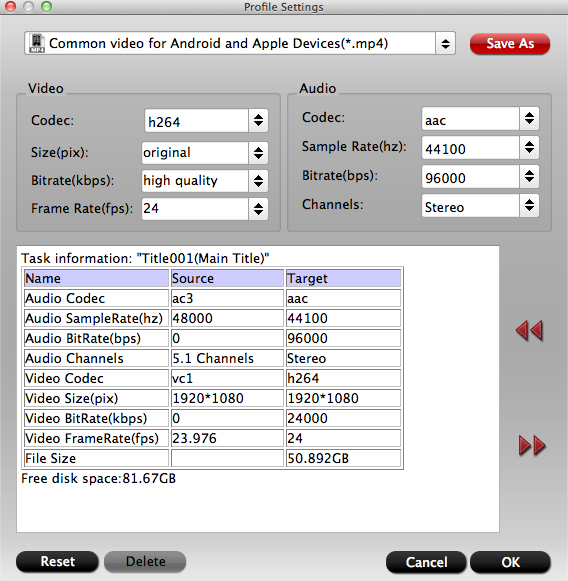
In ÒVideo EditorÓ there are seven edit tabs: Trim, Crop, Text Watermark, Image/Video Watermark, Effect, Audio Editor and Subtitle.

Play/Pause: Click to start playing the current video or pause the playing.
Stop: Click to quit playback.
Previous Frame: Click and go back to the previous frame.
Next Frame: Click and go to the next frame.
Left square bracket: Click to set the start time for trimming.
Right square bracket: Click to set the end time for trimming.
Flip Horizontal: Click to flip the image horizontally.
Flip Vertical: Click to flip the image vertically.
Flip 90¡towards left: Click to flip the image 90¡towards left.
Flip 90¡towards right: Click to flip the image 90¡towards right.
Rotate counter-clockwise: Click to flip the image 90¡towards left.
Rotate clockwise: Click to flip the image 90¡towards right.
Reset: Click to restore default value.
Stop: Click to quit playback.
Previous Frame: Click and go back to the previous frame.
Next Frame: Click and go to the next frame.
Left square bracket: Click to set the start time for trimming.
Right square bracket: Click to set the end time for trimming.
Flip Horizontal: Click to flip the image horizontally.
Flip Vertical: Click to flip the image vertically.
Flip 90¡towards left: Click to flip the image 90¡towards left.
Flip 90¡towards right: Click to flip the image 90¡towards right.
Rotate counter-clockwise: Click to flip the image 90¡towards left.
Rotate clockwise: Click to flip the image 90¡towards right.
Reset: Click to restore default value.
Step 4. Start Conversion
Clicking the Convert button on main interface, you can go to Conversion window to start conversion.
Clicking the Convert button on main interface, you can go to Conversion window to start conversion.
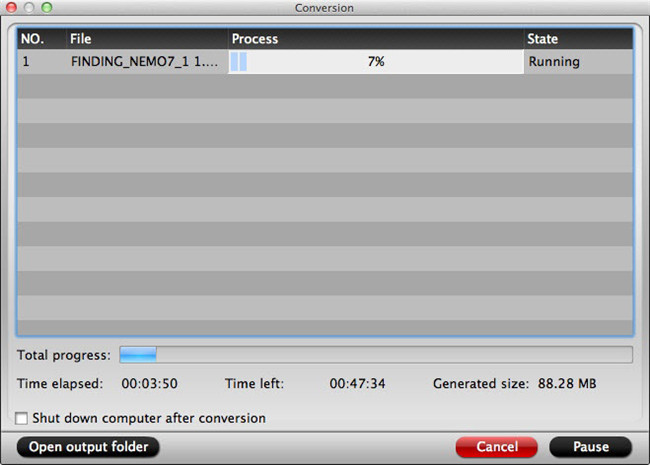
You can find conversion information on the window, such as Time elapsed, Time left, Generated size, and Estimated size.
Ticking off Shut down computer after conversion option, you can leave the program running and do other things instead of waiting around for the conversion.
After the conversion, you can click Open output folder to popup output directory with the converted files.
Read More:
- Convert H.265/HEVC to PS4 for Samsung TV via Mac El Capitan
- Add SRT Subtitles to AVI File on Windows 10/Mac El Capitan
- VOB to iMovie: Open and Edit VOB files in iMovie via Mac El Capitan
- Creating 3D Blu-ray movies to view in Oculus Rift DK2 via Mac El Capitan
- Ripping Blu-ray to H.264 MP4 with HD Quality on PC/Mac
Available link for download
Subscribe to:
Posts (Atom)