Showing posts with label disk. Show all posts
Showing posts with label disk. Show all posts
Thursday, March 23, 2017
Analysis of Hard Disk Bad Sector Part 4 5
Analysis of Hard Disk Bad Sector Part 4 5
2. b. Bad sectors expanded has an regional pattern
Bad sectors regional pattern is very difficult to repair, because of bad sectors is a very wide area. Bad sectors expanded has an regional pattern, have two types :
1. Bad sectors which is not accessible (can not read) 2. Bad sectors which can be accessed
Bad sectors which is not accessible because there is a very severe bad sectors. Because many sectors that can not be read on the disk. If this problem occurs, there will be a SMART Failure Predicted on Hard Disk.
 |
| Bad sectors which is not accessible (can not read). Example; SMART Failure Predicted on Hard Disk |
If we make a partition C = 50GB, D = 100GB, 100GB unallocation space. When done install a fresh copy of operating system, system can not function normally, and work hard disks are very slow. Low Level Format, can not repair SMART Failure.
Hard disk above, having SMART Failure Predicted on Hard Disk. So, one reason for the SMART failure is, there are sectors in the disk is unreadable.
Process of SMART Failure Predicted on Hard Disk




Picture No.1 : Bad sectors beginning at LBA 321 500 268 position
Picture No.2 : Because of bad sectors is not repaired, bad sectors will extend to end sectors
Picture No.3a : SMART Failure Predicted on Hard Disk
Picture No.3b : When done check disk, found that sectors can not be read.
2. Bad sectors which can be accessed
Bad sectors which can be accessed. There are two possibilities, data can be recovered under normal conditions, and data can be recovered in a damaged condition
 |
| Bad sectors which can be accessed. Damage block = 67.8 % |
See the picture below. Scale image HD Tune
 |
| Scale Legend and Damage Blocks |
Scale Legend
1 block = 15 MB
1 block = 15,000,000 bytes
1 block = 15000000/512 = 29297 sectors
1 block = 15 MB
1 block = 15,000,000 bytes
1 block = 15000000/512 = 29297 sectors
Scale Damage Blocks
Total block = 50 x 50 = 2500 block (vertical x horizontal)
Green block = 805 blocks
Red block = 1695 block
Damaged block = (1695 : 2500) x 100% = 67.8 %
Green block = 805 blocks
Red block = 1695 block
Damaged block = (1695 : 2500) x 100% = 67.8 %
If in one block (15 MB = 29297 sectors), there are one or more bad sectors, block in the HD Tune will be colored red
Based on above analysis, it can be concluded:
- Damage blocks = 67.8%, does not mean there is damage to sectors, covering 67.8%
- Damage blocks (red), not all sectors damage.
- Damage blocks (red), data can be saved, in a normal condition/damaged.
- Damage blocks (red), does not mean there is damage in sector ....... until end sector.
- Damage blocks (red), means that there are bad sectors very close intervals. (Bad sectors the which can be accessed).
- Damage block (gray), means that there are bad sectors of ....... sectors until end sectors. Bad sectors which is not accessible (can not read)
SMART Failure Predicted on Hard Disk, is a warning if the hard disk damage is very severe. SMART Failure process, can read here Analysis of Hard Disk Bad Sector - Part 5/5
Available link for download
Friday, March 10, 2017
7 Steps on How to Improve The Corrupt Hard Disk unreadable
7 Steps on How to Improve The Corrupt Hard Disk unreadable
7 Steps on How to Improve The Corrupt Hard Disk unreadable 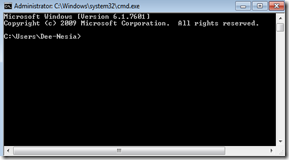 Hard drive can not be read or corrupted? We will discuss how to improve or at least save the data stored in it. As one part of the computer, the hard disk is a bit higher, but the content is actually more expensive again. Can cause heartburn and stomach-cenut if cenut head up important data in it is lost. Hard drive is the place where all data, including the Operating System (OS), program files, all files and folders that you have created and saved for wear. If then as an unpredictable sometimes cause they all disappeared? Wadew! If lost or damaged OS reinstall just live. If the film or music collection lost, can download or ask your friends who have. Lha if file employment or work wesh .... like for example a poem or short story missing? Disaster really. Photographs or highly imagepenting? Photos can plant, but the atmosphere and memories huh difference, hehe ... Ok, more, now how to improve and save data on hard disk corrupted or illegible? Usually we have to know if your laptop or PCs hard disk we problematic when we try to open the drive or partition. If the destruction was severe, so the entire hard disk can not be read in total. Sometimes, borne Windows disk checking utility also unable to read the hard disk is damaged. Hmmm, have to get ya spare hard disk. To read and save data corrupted hard disk that we can adopt disk recovery utility, if still failed so had to dech, we bring a laptop or PC to the store for the service. That means we really should pay, and the sad, when they fail, we do not really know what happened, do not know how they are, do not know what theyre merecovery data, and so on. What the hell is true we can not own, most do not know what and how the data recovery process? Mau? Ok, in many cases, as the hard disk can not be read at all, the possibility is definitely our biggest need spare hard disk. Not always do. But if you have the bad sectors, then just throw away the hard disk. Bailouts data below may not save your hard disk, but most do not we try to make it read only once so we can take the data stored. Ways to save data on the hard disk is damaged Previously, to know, you should connect the external hard disk drive into a normal PC, and try to follow the following steps are rare:
Hard drive can not be read or corrupted? We will discuss how to improve or at least save the data stored in it. As one part of the computer, the hard disk is a bit higher, but the content is actually more expensive again. Can cause heartburn and stomach-cenut if cenut head up important data in it is lost. Hard drive is the place where all data, including the Operating System (OS), program files, all files and folders that you have created and saved for wear. If then as an unpredictable sometimes cause they all disappeared? Wadew! If lost or damaged OS reinstall just live. If the film or music collection lost, can download or ask your friends who have. Lha if file employment or work wesh .... like for example a poem or short story missing? Disaster really. Photographs or highly imagepenting? Photos can plant, but the atmosphere and memories huh difference, hehe ... Ok, more, now how to improve and save data on hard disk corrupted or illegible? Usually we have to know if your laptop or PCs hard disk we problematic when we try to open the drive or partition. If the destruction was severe, so the entire hard disk can not be read in total. Sometimes, borne Windows disk checking utility also unable to read the hard disk is damaged. Hmmm, have to get ya spare hard disk. To read and save data corrupted hard disk that we can adopt disk recovery utility, if still failed so had to dech, we bring a laptop or PC to the store for the service. That means we really should pay, and the sad, when they fail, we do not really know what happened, do not know how they are, do not know what theyre merecovery data, and so on. What the hell is true we can not own, most do not know what and how the data recovery process? Mau? Ok, in many cases, as the hard disk can not be read at all, the possibility is definitely our biggest need spare hard disk. Not always do. But if you have the bad sectors, then just throw away the hard disk. Bailouts data below may not save your hard disk, but most do not we try to make it read only once so we can take the data stored. Ways to save data on the hard disk is damaged Previously, to know, you should connect the external hard disk drive into a normal PC, and try to follow the following steps are rare:
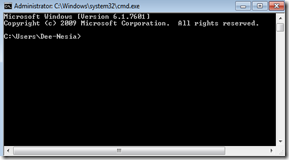
- If the dialog box appears indicating that you must be formatted drive, click "No", this is very crucial, if you stuck up click "Yes", then youre done. Will be hard again, and even if successful, will be a lot of failed or corrupted data.
- Click Start, select My Computer or the Computer. will emerge from the hard disk drive you just colokkan earlier. Right-click on the drive you, select Properties. If it turns out they are illegible or hard disk of yours appeared, skip to step 5.
- Well, the window will appear that displays the property. Click on the tab Tools
- Select Check Now under Error Checking to start doing the inspection error on the hard disk of yours. Check the pop-up window containing a question whether you want Windows to correct errors found. Check the boxes also contain a Scan for and attempt recovery of bad Sectors. Click Start. If then Windows told that the hard disk is not readable and should be in the format, click No.
- If these steps fail as well, now we wear the command prompt. Click Start >> Run >> CMD or just type in CMD after clicking Start.
- Will emerge from the Command Prompt window like this: imageJadi inget-time junior inget DOS lesson first yes. Now type the name of the damaged drive us earlier by adding a colon. So for example a faulty hard disk drive earlier in F, then type in F: and press Enter. Because the hard disk is damaged, it usually will appear warning The System Can not Find the Specified Drive.
- This is the key step. Type chkdsk in the command prompt, wait a few seconds until the completion of the hard error detection disknya. Usually fast kog. If his error found, Windows will offer the option to repair it. Select y.
Available link for download
Thursday, February 16, 2017
Analysis of Hard Disk Bad Sector Part 1 5
Analysis of Hard Disk Bad Sector Part 1 5
Sector on a computers disk drive that can not be used due;
1. Operating system inability to successfully access it (bad sectors) or Soft Bad
2. Permanent damage (physical damage to the disk surface) or Hard Bad
Soft bad have multiple patterns. The pattern of bad sectors, related to the degree of damage the hard disk. In my opinion, soft bad can divided into three types;
1. Operating system inability to successfully access it (bad sectors) or Soft Bad
2. Permanent damage (physical damage to the disk surface) or Hard Bad
| Operating system inability to successfully access it (bad sectors) or Soft Bad |
 |
| Permanent damage (physical damage to the disk surface) or Hard Bad |
Soft bad have multiple patterns. The pattern of bad sectors, related to the degree of damage the hard disk. In my opinion, soft bad can divided into three types;
- Bad sector beginning
- Bad sectors expanded
- SMART Failure Predicted on Hard Disk
1. Bad sectors beginning
Bad sectors beginning is for the first time, sectors on a hard disk can not be used or OS inability to successfully access it. Bad sectors beginning, occurs in one or two sector. Why first bad happen only one or two sectors....? Bad sectors beginning, can occur in drive C, D, E, F. Read more about bad sectors beginning. Analysis of Hard Disk Bad Sector - Part 2/5
 |
| OS = Win XP, Capacity = 80GB, Bad on = drive C, Total bad found = 1, OS failed to load |
 |
| OS = Win XP, Capacity = 240GB, Bad on = drive C/D, Total bad found = 2, OS failed to load |
 | |
| OS = Wn 7, Capacity = 320GB, Bad on = drive E, Total bad found = 2, OS can access |
Problem = BSOD stop 0x00000074, OS = Win 7, Cause = Bad sectors on drive C
Problem = BSOD stop c0000218, OS = Win XP, Cause = Bad sectors on drive C
Many people do not realize, cause the OS is corrupted due to bad sectors. When the operating system fails to load, the efforts made are; repair system start-up, system restore, last known good configuration, repair registry, enter from safe mode, etc. When all the efforts have always failed, the final solution is to install fresh copy of the Operating System.
Operating System is corrupt, can be caused by many factors, viruses, user mistakes, corrupt registry, bad sectors, etc. If the OS is corrupted due to bad sectors, install fresh copy of OS was the wrong decision.
Based on experience, install fresh copy of OS (on the hard disk have bad sectors on it), the OS can survive for several weeks. The bad news is, the Operating System will return corrupt and the number of bad sectors on the hard disk will be growing (bad sectors will be expanded).
2. Bad sectors expanded
Sometimes we do not realize, cause damage is hard disk bad sectors. If solution is format and install fresh copy operating system, bad sectors beginning, will expand. Bad sectors expanded is widespread areas of bad sectors.
There are two patterns of bad sectors expanded
a. Bad sectors expanded has an random pattern
b. Bad sectors expanded has an regional pattern
a. Bad sectors expanded has an random pattern
Read more about, why bad sector can expand Analysis of Hard Disk Bad Sector - Part 3/5


Sometimes we do not realize, cause damage is hard disk bad sectors. If solution is format and install fresh copy operating system, bad sectors beginning, will expand. Bad sectors expanded is widespread areas of bad sectors.
There are two patterns of bad sectors expanded
a. Bad sectors expanded has an random pattern
b. Bad sectors expanded has an regional pattern
a. Bad sectors expanded has an random pattern
Read more about, why bad sector can expand Analysis of Hard Disk Bad Sector - Part 3/5
 |
| Bad sectors expanded. 40 bad sectors found |


b. Bad sectors expanded has an regional pattern
Read more about, bad sectors expanded has an regional pattern here Analysis of Hard Disk Bad Sector - Part 4/5
Read more about, bad sectors expanded has an regional pattern here Analysis of Hard Disk Bad Sector - Part 4/5

3. SMART Failure Predicted on Hard Disk
S.M.A.R.T. (Self Monitoring, Analysis and Reporting Technology). SMART Failure Predicted on Hard Disk means there is severe damage in the hard disk. Severe damage in the hard disk, meaning;
- Severe damage to the front of hard disk sector
- Severe damage to the back of hard disk sector
Read more about SMART Failure Predicted on Hard Disk. Analysis of Hard Disk Bad Sector - Part 5/5
- Severe damage to the front of hard disk sector
- Severe damage to the back of hard disk sector
Read more about SMART Failure Predicted on Hard Disk. Analysis of Hard Disk Bad Sector - Part 5/5

Damage to the hard disk does not happen quickly, but through several stages. When damage occurs, system will give a warning. If the warning can be translated very well, hard disk damage can be prevented. However, we realize the bad sectors after, there was severe damage in the hard disk. Analysis of hard disk bad sectors aimed to prevent damage to the hard disk becomes more severe, with earliest possible detection of bad sectors in hard disk. Aware of bad sectors beginning are major key to prevent hard disk damage.
Available link for download
Sunday, January 29, 2017
Analysis of Hard Disk Bad Sector Part 3 5
Analysis of Hard Disk Bad Sector Part 3 5
2. a. Bad sectors expanded has an random pattern

When a operating system error, solution is to repair the operating system. However, when repair operating system always failed, the last solution is to install a fresh copy operating system (assuming; cause of damage is not a virus). Format drive C and install fresh copy the operating system is not the best solution. We have to think, bad sectors may cause of corrupt operating system. Based on experience, when cause of damage is bad sectors, format and install fresh copy OS, will worsen the damage hard disk, and bad sectors will expand.
 |
| When repair OS Windows XP always failed, we have to think, bad sectors may cause of corrupt OS. Install fresh copy OS, not best solution |
 |
| When repair OS Windows Vista always failed, we have to think, bad sectors may cause of corrupt OS. Install fresh copy OS, not best solution |
 |
| When repair OS Windows 7 always failed, we have to think, bad sectors may cause of corrupt OS. Install fresh copy OS, not best solution |
 |
| When repair OS Windows 8 always failed, we have to think, bad sectors may cause of corrupt OS. Install fresh copy OS, not best solution |
Hard disk, divided into three sections
1. Front area (system reserved and drive C)
2. Central area
3. Rear area
 |
| Front area (system reserved and drive C), central area, and rear area |
Spread of bad sectors, will move forward or backward (but more likely to move forward), with irregular distribution pattern.
 |
| Spread of bad sectors, if there is in the front area |
 |
| Bad sectors beginning in front area, will move forward, with irregular distribution pattern |
2. If bad sectors beginning in the central area
Spread of bad sectors, will move forward or backward, with irregular distribution pattern.
 |
| Spread of bad sectors, if there is in the central area |
Spread of bad sectors, will move forward or backward (but more likely to move backward), has a regional pattern.
 |
| Spread of bad sectors, if there is in the rear area |
 |
| Bad sectors beginning in rear area, will move backward, has a regional pattern |
Bad sectors always initiated from a single point (one sector). If the point is not immediately repaired, damage will be more widespread. Bad sectors like a cancer growing on the hard disk. Widespread bad sector in hard disk, has an irregular pattern. Based on experience, bad sectors is growing very fast. Generally, we realize the cause of damage is bad sectors, after bad sectors were widespread. In this condition, work hard disks are not stable.
Bad sectors expanded
- Bad sectors beginning in front area (drive C or system reserved), will move forward or backward but more likely to move forward, with random pattern.
- Bad sectors beginning in central area, will move forward or backward, with random pattern.
- Bad sectors beginning in rear area, will move forward or backward but more likely to move backward, with regional pattern.
- Bad sectors expanded, have two patterns. Random patterns and regional patterns.
- The spread of bad sectors (forward or backward), resulted in the SMART Failure Predicted on Hard Disk.
Why bad sectors expanded..?
Hard drive have three partitions (C/D/E). Example, bad on drive D (bad sector position on = LBA 300,000,000). On LBA 300,000,000, there is a file movie (file name; naruto.mp4). User dont know, if movie naruto.mp4 corrupt because bad sector, but every time he play movie, in position ....... minutes, movie cant play. To play naruto.mp4, used application windows media player (on drive C). In this condition, every time, user open naruto.mp4 file, bad sector will expand, on drive D (drive file movie) and on drive C (drive application to play movie).
What happens is, bad sectors will continue to spread in drive C and D. Analysis of Hard Disk Bad Sector aims, so that we can detect bad sectors early, to prevent further damage. More severe the damage, more difficult to process improvement, and more difficult to rescue data. Prevent damage, more important than fixing. However, if damage has occurred, save the data is a major task.
Read more about bad sectors expanded has an regional pattern, Analysis of Hard Disk Bad Sector - Part 4/5
Available link for download
Saturday, December 3, 2016
Analysis of Hard Disk Bad Sector Part 5 5
Analysis of Hard Disk Bad Sector Part 5 5
3. SMART Failure Predicted on Hard Disk
SMART (Self Monitoring Analysis and Reporting Technology) is system disk monitor, to detect damage, hoping to avoid data loss in case of disk damage. When the disk is damaged, SMART will provide a warning "SMART Failure Predicted on Hard Disk", Warning: Immediately backup data and replace you hard disk drive. A failure may be imminent, or Hard disk SMART, status bad, backup and replace.
 |
| SMART Failure Predicted on Hard Disk |
When a hard disk is damaged, backup data is a top priority. Under conditions of SMART Failure Predicted on Hard Disk, data can be saved.
1. When PC is turned on, the message "Hard disk SMART Status BAD, Backup and Replace".
2. Restart computer, press Delete key to enter BIOS
3. Change setting SMART Monitoring, from Auto/Enable to Disable
This solution is temporary, by disabling SMART function, damage to the hard disk will be ignored, but we recommend you do a back-up data.
SMART Failure Predicted on Hard disk, does not happen instantly. SMART Failure on hard disk, occur in several stages. SMART failure is the culmination of hard disk damage, which occurs of bad sectors beginning, bad sectors expanded, culminating in the SMART Failure Predicted on Hard Disk.



SMART Failure on System Reserved (Windows 7)
See the picture below
Problems, solutions, and the possibility
Problems = corrupt system booting on windows 7
Solution = repair using System Recovery Options, if fails. Last solution is install fresh OS.
Possibility = system will return to normal, but it will be a big problem in the future.
 When install fresh copy OS, system reserved will be formatted, then proceed to install OS.
When install fresh copy OS, system reserved will be formatted, then proceed to install OS.
Format system reserved, it can not fix bad sectors. So, bad sectors still there in system reserved (100 Mb). If not corrected, bad sectors will expand. Bad sectors on the system reserved, is very dangerous. In many cases, after repair operating system, one day, system will return corrupt, and bad sectors are becoming more widespread. If bad sectors on the 100 Mb increasingly widespread, there will be SMART Failure Predicted on Hard Disk.
 When SMART failure occurs, data in C, D, E, F, can be accessed normally, like no damage hard disk. See the picture below. These cases occurred in 160 Gb Hard disk Western WD1600BEVT.
When SMART failure occurs, data in C, D, E, F, can be accessed normally, like no damage hard disk. See the picture below. These cases occurred in 160 Gb Hard disk Western WD1600BEVT.
There are two possibilities, the SMART Failure on Hard Disk
1. SMART Failure occurs because there are very severe bad sectors on the front sectors
 |
| Hard disk SMART Status BAD, Backup and Replace. Press F1 to Resume |
2. Restart computer, press Delete key to enter BIOS
3. Change setting SMART Monitoring, from Auto/Enable to Disable
This solution is temporary, by disabling SMART function, damage to the hard disk will be ignored, but we recommend you do a back-up data.
SMART Failure Predicted on Hard disk, does not happen instantly. SMART Failure on hard disk, occur in several stages. SMART failure is the culmination of hard disk damage, which occurs of bad sectors beginning, bad sectors expanded, culminating in the SMART Failure Predicted on Hard Disk.



SMART Failure on System Reserved (Windows 7)
See the picture below
 |
| Bad sectors on System Reserved (Windows 7) |
Problems = corrupt system booting on windows 7
Solution = repair using System Recovery Options, if fails. Last solution is install fresh OS.
Possibility = system will return to normal, but it will be a big problem in the future.

Format system reserved, it can not fix bad sectors. So, bad sectors still there in system reserved (100 Mb). If not corrected, bad sectors will expand. Bad sectors on the system reserved, is very dangerous. In many cases, after repair operating system, one day, system will return corrupt, and bad sectors are becoming more widespread. If bad sectors on the 100 Mb increasingly widespread, there will be SMART Failure Predicted on Hard Disk.

 |
| Save data from SMART Failure on Hard Disk |
 |
| SMART Failure Predicted on Hard Disk |
 |
| Low Level Format with Western Digital Data Life Guard Diagnostics |
1. SMART Failure occurs because there are very severe bad sectors on the front sectors
2. SMART Failure occurs because there are very severe bad sectors on the backward sectors
 |
| SMART Failure occurs because there are very severe bad sectors on the front sectors |
 |
| SMART Failure occurs because there are very severe bad sectors on the backward sectors |
bad sectors on the hard disk, spread very quickly. When a bad sector repair, new bad will appear elsewhere. So, bad sectors on the hard drive, is growing very fast. And bad on new sectors, will continue to emerge.
If we are too late to detect damage to disks, SMART Failure will occur. SMART Failure is the culmination of the spread of bad sectors on the disk. If bad sectors can be detected early, SMART failure will not occur.
Available link for download
Thursday, November 24, 2016
Analysis of Hard Disk Bad Sector Part 2 5
Analysis of Hard Disk Bad Sector Part 2 5
Why bad sectors, start with one or two sectors..?
Bad sectors beginning (first bad) is for the first time, sectors on a hard disk can not be used. First bad, occurs in one or two sector. Why first bad takes place on one or two sectors.
Example;
Hard drive have three partitions (C/D/E). Ex; bad on drive D (bad sector position on = LBA 300,000,000). On LBA 300,000,000, there is a file movie (file name; naruto.mp4). User dont know, if movie naruto.mp4 corrupt because bad sector, but every time he play movie, in position ....... minutes, movie cant play. To play naruto.mp4, used application windows media player (on drive C). In this case, windows media player on drive C, I call Position A. Naruto.mp4, I call Position B. In this case, there are several possibilities can happen;
Possible No.1
Position B, is first bad. Bad on file naruto.mp4, not expand on drive C (WMP). So, hard drive, only have one bad sector (on drive D).
Possible No.2
Position B, is first bad. Bad on file naruto.mp4, expand on drive D (naruto.mp4). So, on file naruto.mp4 (on drive D), found two bad sectors.
Possible No.3
Position B, is first bad. Because, to play video used WMP, on drive C found new bad. Now, hard drive have two bad. One on drive C, and one on drive D.
Possible No.4
Drive D, is place to save movie files. To play movie, used WMP. On drive D, no bad found, but bad found on drive C. Characteristics for this case is, Windows failure to load, and show blue screen when computer start. So, on drive C, found bad (may be, one or two bad). In many case, I have meet, when hard disk check, found one/two bad. So, Windows fail to start because, bad sectors on drive C.
1. Bad Sectors Beginning (first bad)
Bad sectors beginning is for the first time, sectors on a hard disk cannot be used. Bad sectors beginning, occurs in one or two sector. Bad sectors beginning, can happen, on drive C, D, E, and system reserved (windows 7, 8). When a bad sector in drive C, D, E, and system reserved, have different characteristics.

When the computer is turned on, appears blue screen of death STOP: c0000218 (Win XP). The registry can not load the hive (file): SystemRootSystem32ConfigSOFTWARE or its log or alternate. Registry file failure. This problem occurs due to many factors, one of which is a bad sector. To verify, use the "Bootable CD HDD Regenerator". When done check disk, bad sectors are found in, sector 63508318 = 32.516 GB (Drive C, Region 2), and sector 88229908 = 45.173 GB (Drive D, Region 5).
FOUND.000 folder (no bad sectors found)
After active super hidden and show FOUND.000 folder (see picture)
found.000 folder (bad sectors found)
After active super hidden and show found.000 folder and sub directory, mean "found bad sectors on hard disk" (see picture)
Bad sectors in the system reserved, very dangerous, because it was the leading sector. For Windows 7 (0-100 MB) and for Windows 8 (0-350 MB). Based on experience, bad sector in the system reserved may result, SMART Failure Predicted on Hard Disk. If there are bad sectors in system reserved, data on drive C, D, E, F, can be accessed normally.
3. When done repair Windows XP OS, with the Recovery Console, you can not logon to C:WINDOWS>
Bad sectors beginning (first bad) is for the first time, sectors on a hard disk can not be used. First bad, occurs in one or two sector. Why first bad takes place on one or two sectors.
Example;
Hard drive have three partitions (C/D/E). Ex; bad on drive D (bad sector position on = LBA 300,000,000). On LBA 300,000,000, there is a file movie (file name; naruto.mp4). User dont know, if movie naruto.mp4 corrupt because bad sector, but every time he play movie, in position ....... minutes, movie cant play. To play naruto.mp4, used application windows media player (on drive C). In this case, windows media player on drive C, I call Position A. Naruto.mp4, I call Position B. In this case, there are several possibilities can happen;
Possible No.1
Position B, is first bad. Bad on file naruto.mp4, not expand on drive C (WMP). So, hard drive, only have one bad sector (on drive D).
Possible No.2
Position B, is first bad. Bad on file naruto.mp4, expand on drive D (naruto.mp4). So, on file naruto.mp4 (on drive D), found two bad sectors.
Possible No.3
Position B, is first bad. Because, to play video used WMP, on drive C found new bad. Now, hard drive have two bad. One on drive C, and one on drive D.
Possible No.4
Drive D, is place to save movie files. To play movie, used WMP. On drive D, no bad found, but bad found on drive C. Characteristics for this case is, Windows failure to load, and show blue screen when computer start. So, on drive C, found bad (may be, one or two bad). In many case, I have meet, when hard disk check, found one/two bad. So, Windows fail to start because, bad sectors on drive C.
1. Bad Sectors Beginning (first bad)
Bad sectors beginning is for the first time, sectors on a hard disk cannot be used. Bad sectors beginning, occurs in one or two sector. Bad sectors beginning, can happen, on drive C, D, E, and system reserved (windows 7, 8). When a bad sector in drive C, D, E, and system reserved, have different characteristics.

Region 1 = space occupied by operating system Windows XP, Vista, 7, 8. When drive C only contains the operating system, space required for XP = 2.7GB, Vista = 8.2GB, Seven = 7.5GB, 8 = 7.4GB. (Yellow)
Region 2 = space used for program files and my documents. After installing Windows, next process is to install applications. 25 GB is assumption of space used for program files and my documents. (Turquoise)
Region 3 = system reserved on Win 7, 8. (Bright Green)
Region 4 = free space (White)
Region 5 = drive D, E, F (Plum)
Analysis of Bad Sectors Beginning
1. Bad sectors beginning in Region 2
See video belowWhen the computer is turned on, appears blue screen of death STOP: c0000218 (Win XP). The registry can not load the hive (file): SystemRootSystem32ConfigSOFTWARE or its log or alternate. Registry file failure. This problem occurs due to many factors, one of which is a bad sector. To verify, use the "Bootable CD HDD Regenerator". When done check disk, bad sectors are found in, sector 63508318 = 32.516 GB (Drive C, Region 2), and sector 88229908 = 45.173 GB (Drive D, Region 5).
 |
| BSOD stop c0000218 on Win XP |
 |
| BSOD stop 0x00000074 on Win 7 |
Bad sector No.1 (sector 63508318 = 32.516 GB)
Because there are bad sectors on drive C (Region 2), there will be a corrupt file registry software. It can be seen in the error message SystemRootSystem32ConfigSOFTWARE. So, cause of STOP: c0000218 {Registry File Failure}, is a bad sector No.1
Bad sector No.2 (sector 88229908 = 45.173 GB)
Bad sectors on drive D, not resulting in damage to the system. Bad sectors on drive D result, a corrupt file on drive D.
Bad sector beginning, can occur in drive C, D, E, F. When bad sectors beginning is happen, we must immediately repair .
Solution for this problem, can read here Repair Hard Drive Bad Sector 2 or Repair Hard Drive Bad Sector 3
2. Bad sectors beginning in Region 5
 |
| OS = Win7, Bad on drive E, every times turn on show chekdisk |
If bad sectors beginning in drive D, E, F, operating systems is function normally, as if there was no damage in the hard disk. Sometimes, we are not aware of bad sectors on drive D, E, F.
The characteristics of bad sectors on drive D, E, F (Region 5)
1. There is a corrupt file on drive D, E, F.
Assumptions; drive D, E, F are used to store data (docx, xlsx, pdf, mp3, video, picture, etc), and we found the corrupt file, it should be done checking your hard disk. To check for bad sectors, it can be done with the software HD Tune.
2. Found folder found.00 and sub directory
There are two type folder Found.000
- FOUND.000, FOUND.001, FOUND.002, etc. Folder name is written with a capital letter. This folder mean; check disk can fix the problem on the disk, or no bad sectors (see picture)
- found.000 with sub directory. Folder name is written with lowercase. This folder mean; check disk can not fix the problem on the disk, or found bad sectors on disk (see picture)
FOUND.000 folder (no bad sectors found)
After active super hidden and show FOUND.000 folder (see picture)
 |
| no bad sectors |
After active super hidden and show found.000 folder and sub directory, mean "found bad sectors on hard disk" (see picture)
 |
| folder found.000 and sub directory (found bad sectors on disk) |
So, each turn on the computer, Windows always checks disk, it is likely there are bad sectors in the drive D, E, F. To be sure, check the hard disk with the software HD Tune.
Solution for this problem, can read here Repair Hard Drive Bad Sector 3
3. Bad sectors beginning in Region 3
Bad sectors beginning in Region 3 are bad sectors beginning in the System Reserved (Windows 7 and 8). See the picture below; |
| Bad sectors on System Reserved (Region 3) |
Windows 7 and 8, is designed with a very good system recovery. When computer starts, and found an error in the system, we can use the System Recovery Options. However, if the system recovery options can not fix the error, and the final solution is to install a fresh copy of OS.
When done install a fresh copy OS is detected, System Reserved = unallocated space, Type = none. This problem can be interpreted, there is a possibility, there are bad sectors in the System Reserved.Bad sectors in the system reserved, very dangerous, because it was the leading sector. For Windows 7 (0-100 MB) and for Windows 8 (0-350 MB). Based on experience, bad sector in the system reserved may result, SMART Failure Predicted on Hard Disk. If there are bad sectors in system reserved, data on drive C, D, E, F, can be accessed normally.
 |
| System Reserved Windows 7 and 8 |
So, when install fresh copy of operating system, and found, System Reserved = unallocated space, Type = none. Should be checked hard disk, there is a possibility of bad sectors in 0-100MB on Windows 7, and 0-350MB on Windows 8.
Solution for this problem, can read here Repair Hard Drive Bad Sector 2
Solution for this problem, can read here Repair Hard Drive Bad Sector 2
4. Bad sectors beginning in Region 1
See video below1. When the computer is turned on, appears blue screen of death STOP: 0x000000F4 and STOP: 0x0000007B.
STOP: 0x000000F4 and STOP: 0x0000007B, due to many factors. One of them is the hard disk bad sector. STOP: 0x000000F4 and STOP: 0x0000007B, means there is a bad sector on drive C, Region 1. To ensure the cause of damage, do the scan disk with Boot CD HDD Regenerator.  |
| Blue screen of death. STOP: 0x000000F4 and STOP: 0x0000007B |
2. When the computer is turned on, the message [Windows Root]System32hal.dll. Please re-install a copy of the above file.
Corrupt file system is caused by many factors, one of them bad sectors. To be sure, do the scan disk with Boot CD HDD Regenerator. |
| Hal.dll corrupt - Drive C, file system Unknown - Bad sector on drive C |
 |
| Can not logon to drive C, its mean drive C bad sectors. This case can occur on Windows XP, Vista, 7, 8 |
STOP: 0x000000F4, STOP: 0x0000007B, [Windows Root]System32hal.dll, and can not logon to drive C, is the error message if there are bad sectors on drive C (Region 1). Bad sectors in Region 1, could result in; corrupt operating system file and corrupt file system format (FAT32 or NTFS).
Solution for this problem, can read here Repair Hard Drive Bad Sector 2
5. Bad sectors beginning in Region 4
Bad sectors beginning, did not occur in Region 4 (free space drive C). Free space is a place spread of bad sectors.
Difference between bad sectors occurring in drive C and D/E/F
1. Bad sectors on drive C
- When computer starts, a message appears: blue screen of death, STOP: c0000218, STOP: 0x000000F4, STOP: 0x0000007B
- Corrupt file system. [Windows Root]System32hal.dll
- Repair Windows with the Windows Advanced Options Menu is always failed, repair Windows with the System Recovery Options always fail, and the final solution is to install a fresh copy OS (assumptions; cause is not a virus).
- We can not enter the desktop
2. Bad sectors on drive D/E/F
- We can enter the desktop
- When the computer starts, it always appears the check disk
- Found folder FOUND.000, FOUND.001, FOUND.002, etc (to be sure, do check).
If bad sectors beginning is not repaired, bad sectors will expand. There are two patterns spread of bad sectors.
- Bad sectors expanded has an random pattern, read more here Analysis of Hard Disk Bad Sector - Part 3/5
- Bad sectors expanded has an regional pattern, read more here Analysis of Hard Disk Bad Sector - Part 4/5
Solusion to fix bad sectors beginning, can see on this video Repair Hardisk Bad sector
Available link for download
Subscribe to:
Posts (Atom)